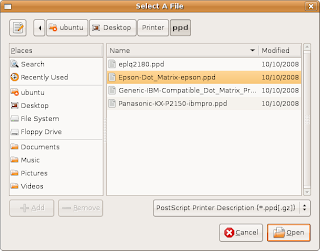Section “Files”
FontPath “/usr/share/X11/fonts/misc”
FontPath “/usr/share/X11/fonts/cyrillic”
FontPath “/usr/share/X11/fonts/100dpi/:unscaled”
FontPath “/usr/share/X11/fonts/75dpi/:unscaled”
FontPath “/usr/share/X11/fonts/Type1″
FontPath “/usr/share/X11/fonts/100dpi”
FontPath “/usr/share/X11/fonts/75dpi”
FontPath “/var/lib/defoma/x-ttcidfont-conf.d/dirs/TrueType”
# path to defoma fonts
EndSection
Section “Monitor”
Identifier “Generic Monitor”
Option “DPMS”
HorizSync 37,9-68,7
VertRefresh 60-85
EndSection
Section “Screen”
Identifier “Default Screen”
Device “Trident Microsystems CyberBlade/Ai1″
Monitor “Generic Monitor”
DefaultDepth 16
SubSection “Display”
Depth 1
Modes “1024×768″ “800×600″
EndSubSection
SubSection “Display”
Depth 4
Modes “1024×768″ “800×600″
EndSubSection
SubSection “Display”
Depth 8
Modes “1024×768″ “800×600″
EndSubSection
SubSection “Display”
Depth 15
Modes “1024×768″ “800×600″
EndSubSection
SubSection “Display”
Depth 16
Modes “1024×768″ “800×600″
EndSubSection
SubSection “Display”
Depth 24
Modes “1024×768″ “800×600″
EndSubSection
EndSection
Section “Module”
Load “bitmap”
Load “dbe”
Load “ddc”
Load “dri”
Load “extmod”
Load “glx”
Load “int10″
Load “record”
Load “type1″
Load “v4l”
Load “vbe”
EndSection
Section “DRI”
Mode 0666
EndSection
Section “Device”
Identifier “Trident Microsystems CyberBlade/Ai1″
Driver “trident”
BusID “PCI:1:0:0″
VideoRam 16000
Option “UseFBDev” “true”
EndSection
Option “DontZap” “False”
EndSection